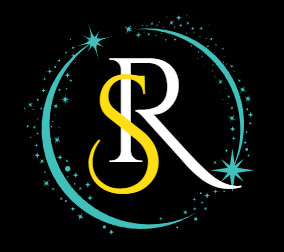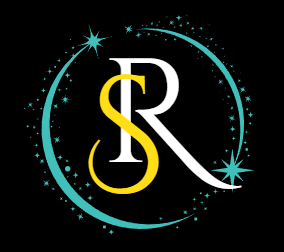How to Set Up a Simple CRM Using Google Sheets
Discover how to build a simple yet powerful CRM using Google Sheets. Learn step-by-step setup, automation tips, and best practices to boost your research team's productivity and data tracking.
6/23/20253 min read


In the fast-paced world of research and solution-based services, managing contacts, follow-ups, and collaborations can become chaotic without a proper system. Instead of investing in complex or expensive CRM tools, researchers and small teams can build a simple, customizable CRM using Google Sheets—without writing a single line of code. This guide will walk you through how to create your own CRM in Google Sheets step-by-step, with SEO-optimized content to help you stay visible and relevant online.
Why Use Google Sheets as a CRM?
Google Sheets is flexible, cloud-based, and accessible from anywhere. For researchers who need lightweight tools to track connections, project interactions, and communication history, Sheets offers an ideal solution.
It's completely free with a Google account
You can customize the fields as per your research needs
It enables real-time collaboration with your team
Instead of dealing with the learning curve of full-scale CRM platforms, Sheets provides a familiar interface with full control over your data.
Step 1: Define Your CRM Goals
Before you jump into setup, clarify what you want the CRM to do for you. A clear purpose ensures you only track what’s necessary and avoid clutter.
Do you need to manage contacts, track conversations, or follow-up reminders?
Are you handling research participants, clients, or project collaborators?
Will multiple team members be using the system?
Define these goals upfront so the sheet structure matches your real needs.
Step 2: Set Up Your Spreadsheet Structure
Open Google Sheets and create a new sheet. Start by setting up your column headers that represent CRM data points.
Suggested headers:
Name
Email
Phone Number
Organization
Project / Area of Research
Last Contact Date
Next Follow-Up
Status (e.g., New, In Progress, Closed)
Notes
These headers will serve as the backbone of your CRM system and can be updated or expanded as needed.
Step 3: Use Data Validation for Consistency
To avoid manual errors and keep your CRM clean, apply Data Validation to key columns.
Use drop-downs for the “Status” field (e.g., New, In Progress, Completed)
Set date formats for follow-ups and last contact fields
Lock header rows to prevent accidental edits
Consistency in data entry makes filtering, sorting, and reporting more effective in the long run.
Step 4: Add Filters and Conditional Formatting
As your CRM grows, it’s important to visualize data quickly. Filters and colors can help prioritize tasks and follow-ups.
Apply filters to each column for quick sorting
Use conditional formatting to highlight overdue follow-ups
Color-code contacts based on status or priority
This visual layer improves usability, especially when you’re scanning through hundreds of contacts.
Step 5: Automate Reminders and Tasks
You can take it a step further by integrating with Google Workspace tools like Google Calendar and Gmail for automation.
Use Google Apps Script to send automated reminder emails
Set Google Calendar events for upcoming follow-ups
Link related documents or meeting notes using Google Drive URLs
Automation ensures you don’t miss important deadlines or relationship milestones, helping you stay organized.
Step 6: Share and Collaborate Securely
Your CRM might need input from colleagues, assistants, or co-researchers. Make collaboration seamless by setting permissions.
Use “View Only” for read access
Use “Edit” for trusted team members
Protect formula or header rows from accidental edits
Google Sheets’ sharing features let you collaborate while maintaining control over critical data fields.
Step 7: Maintain and Review Regularly
A CRM is only useful if it’s updated. Set a routine to review and maintain the data regularly.
Schedule weekly reviews to update statuses and add notes
Archive inactive contacts or duplicate entries
Monitor trends in follow-ups and project discussions
With regular upkeep, your CRM becomes a powerful asset in managing research relationships and solution-oriented collaborations.
Final Thoughts: Simple CRM for Long-Term Impact
Using Google Sheets as a CRM is a practical, budget-friendly solution for researchers and small solution providers. It keeps your contact management agile, accessible, and customizable to your workflow. Whether you’re working solo or with a small team, this DIY CRM can scale with your goals and bring clarity to your day-to-day relationship management.
Start simple, stay consistent, and evolve your sheet as your needs grow. This lightweight CRM setup in Google Sheets could be the tool that brings order and opportunity to your research outreach.
If you want help getting started, Saravapro can provide pre-built templates and training to make your CRM setup fast and effective.
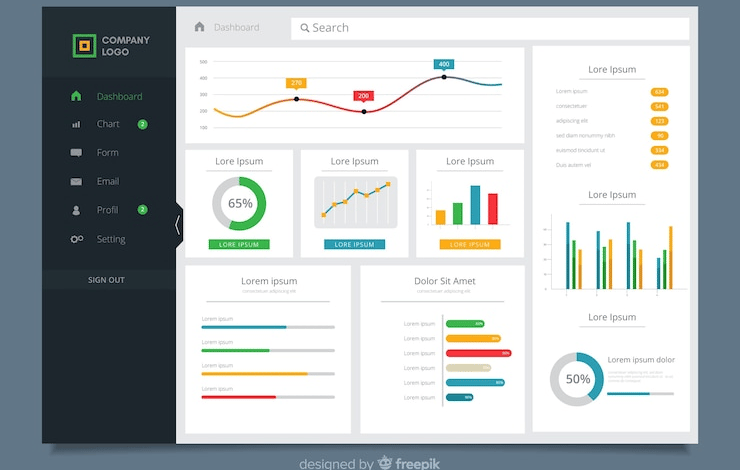
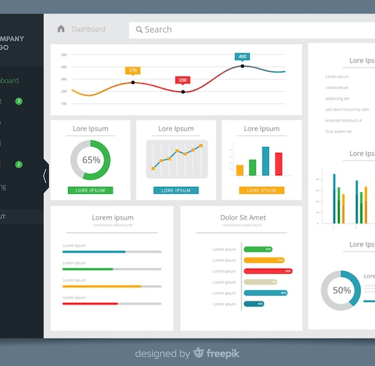
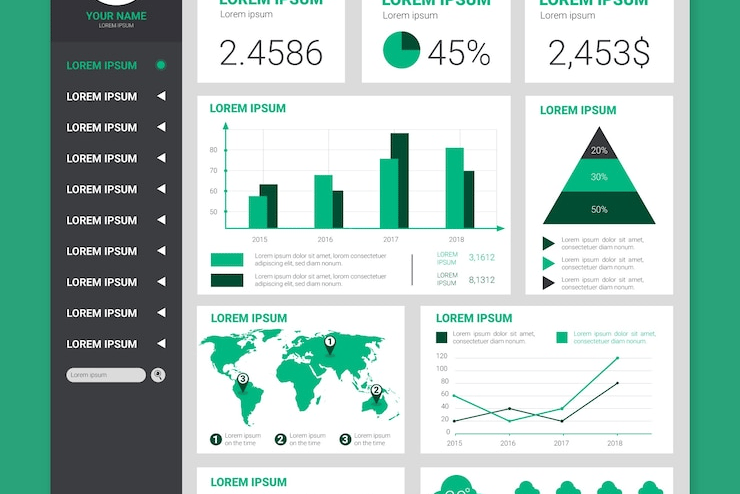
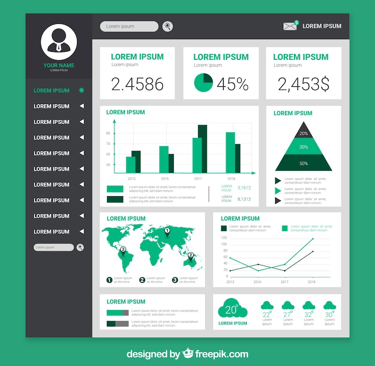
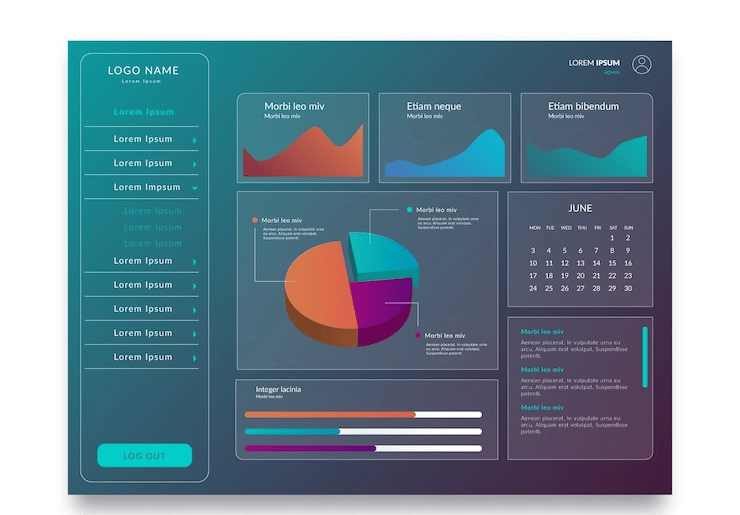
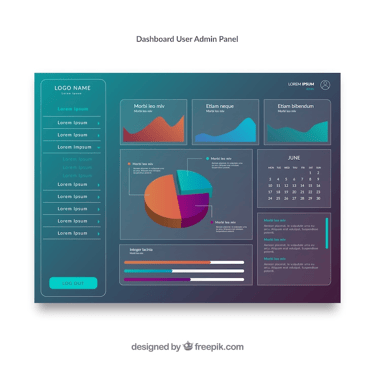
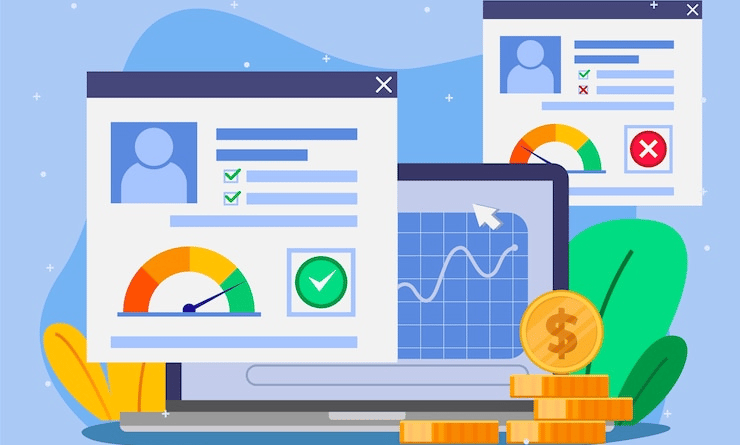
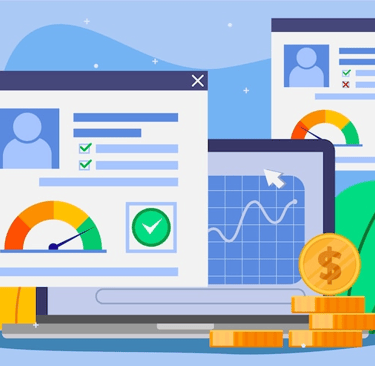
SARAVA PRO
Expert virtual assistance for your business needs.
Contact us
Focus
+91 9952642607