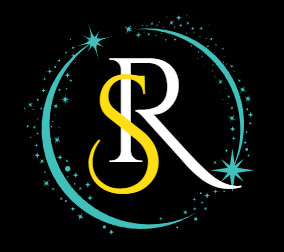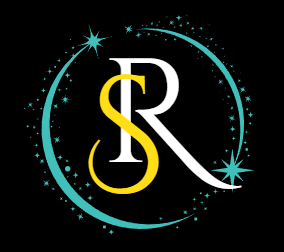Top 5 Excel Hacks Every Small Business Owner Should Know
Boost productivity and data insights with these top 5 Excel hacks—formulas, Flash Fill, conditional formatting, pivot tables, and keyboard shortcuts. Perfect for small business owners looking to work smarter.
6/25/20254 min read


Excel isn’t just a spreadsheet tool—it’s a powerful business asset when used right. For small business owners juggling finances, inventory, operations, and customer management, Excel can do far more than simple calculations. It can automate repetitive tasks, reveal insightful trends, and save you hours of manual work each week. By mastering a few advanced yet accessible features, you’ll turn your everyday spreadsheets into smart, dynamic tools that help you make informed decisions and streamline your workflow.
In this article, we’ll explore 5 Excel hacks designed specifically for small businesses. Each hack includes practical steps so you can start applying them immediately—even if you’re not an Excel expert.
1. Use Dynamic Named Ranges with Excel Tables
Static data ranges in Excel often cause problems as your datasets grow or shrink, breaking formulas and reports. The solution? Convert your data into an Excel Table.
Why Excel Tables?
Automatically expand or shrink as you add or remove data
Keep formulas, charts, and pivot tables updated without manual edits
Improve data organization with built-in filtering and sorting
How to Set It Up:
Select your dataset (including headers).
Press Ctrl + T to convert the range into a Table.
Confirm the "My table has headers" box is checked, then click OK.
Name your table in the Table Design ribbon for easy reference (e.g., SalesData).
Use structured references in formulas like =SUM(SalesData[Amount])—these adjust automatically as you update data.
This is ideal for sales logs, inventory lists, client databases, or any dataset that evolves over time.
2. Automate Reports with Pivot Tables + Slicers
If you find yourself manually filtering, summarizing, or calculating key business metrics, Pivot Tables can save you hours.
Benefits of Pivot Tables:
Summarize large datasets instantly
Drill down into specific categories like product lines or regions
Easily update with fresh data
Adding Slicers for Interactivity:
Slicers are clickable buttons that filter Pivot Tables instantly, providing a user-friendly way to explore your data.
How to Create a Pivot Table + Slicer:
Click anywhere inside your Excel Table or dataset.
Go to Insert > PivotTable, then choose where to place it (new worksheet recommended).
Drag and drop fields into Rows, Columns, and Values to create your report (e.g., sum of sales by region).
To add Slicers, select the Pivot Table, go to PivotTable Analyze > Insert Slicer, then pick the fields you want to filter by (e.g., Product, Salesperson).
Click slicer buttons to filter your report dynamically.
This setup lets you generate real-time insights effortlessly.
3. Build an Invoice Generator Using Excel + Dropdowns
Rather than juggling Word or PDF templates, build a simple, automated invoice generator right in Excel that minimizes errors and speeds up billing.
How to Create an Invoice System:
Create a pricing table: List your products and their unit prices in a separate sheet or table.
Use Data Validation for dropdowns: Select the invoice product cell, go to Data > Data Validation, choose "List," and reference your product names.
Fetch prices automatically: Use VLOOKUP or XLOOKUP formulas to pull unit prices based on the selected product.
Example: =XLOOKUP(selected_product, ProductList, PriceList)
Calculate totals: Add formulas for quantity, subtotal, taxes, discounts, and final total.
Format your invoice: Use borders, headers, and conditional formatting for professional presentation.
This creates a fast, error-free billing process that adapts as your products or prices change.
4. Use Conditional Formatting for Smart Inventory Management
Simple color-coding is helpful, but Excel’s conditional formatting can be a game-changer for inventory oversight.
Why Use Conditional Formatting?
Instantly spot low stock items
Highlight overdue payments or urgent action items
Monitor profit margins and other KPIs visually
Setting It Up for Inventory:
Select the quantity or inventory level column.
Go to Home > Conditional Formatting > New Rule.
Choose “Use a formula to determine which cells to format.”
Enter a formula like =A2 < reorder_level where A2 is the first data cell, and reorder_level is your threshold number.
Set the formatting to fill the cell with red or another alert color.
Click OK and apply.
This proactive visual cue helps you reorder on time and avoid stockouts.
5. Automate Task Tracking with Checkboxes and Progress Bars
Managing projects or onboarding clients is easier when you can track progress visually.
How to Add Checkboxes and Progress Bars:
Insert checkboxes:
Enable the Developer tab (File > Options > Customize Ribbon > Developer)
Go to Developer > Insert > Form Controls > Checkbox, and add one to each task row.
Link checkboxes to cells: Right-click a checkbox > Format Control > Cell link. This will return TRUE or FALSE based on whether the box is checked.
Calculate completion rate: Use a formula like =COUNTIF(linked_cells_range, TRUE)/total_tasks to get a percentage.
Create a progress bar:
Select the cell with the completion rate percentage.
Use Conditional Formatting > Data Bars to create a visual bar that grows as tasks are completed.
This approach motivates teams and gives quick project status updates at a glance.
Bonus Tips for Ongoing Productivity
Power Query: Quickly clean, merge, and transform data from multiple sources without manual effort.
Sheet protection: Lock key cells or entire sheets with passwords to avoid accidental edits.
Error-proof data entry: Use dropdown menus and input alerts to keep your data consistent across the team.
Conclusion
These 5 Excel hacks move your spreadsheet skills beyond basic calculations. They transform Excel into a powerful business tool that saves you time, reduces errors, and enhances clarity. Whether you’re managing sales, tracking client interactions, or generating reports, the right setup can turn Excel into your personal assistant.
Ready to take your business spreadsheets to the next level? Customized templates, automated workflows, and expert training are just a step away with Saravapro.
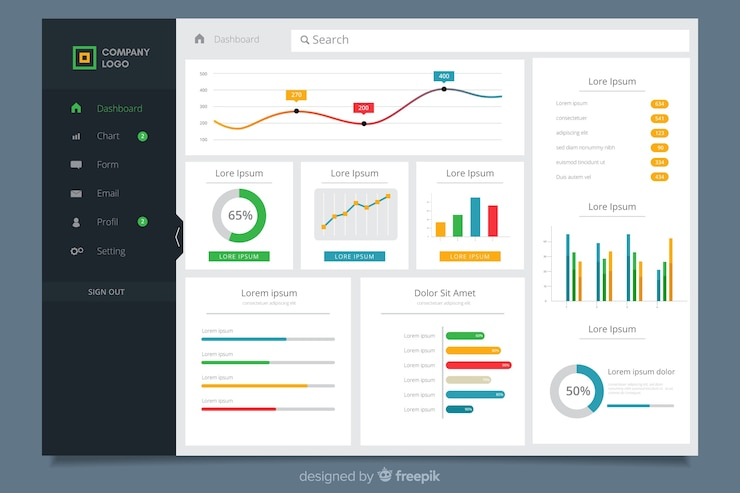
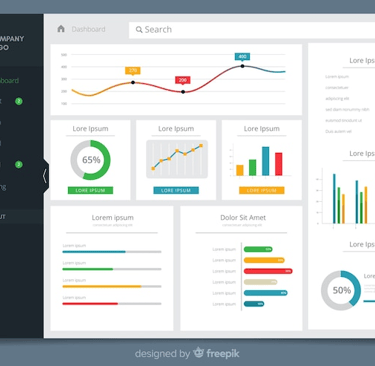
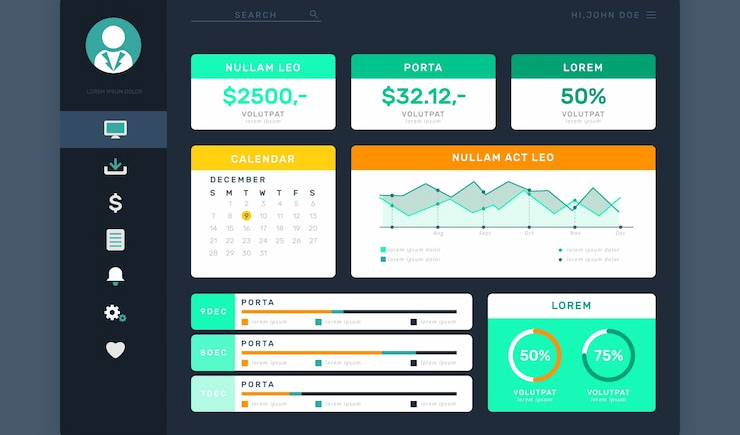
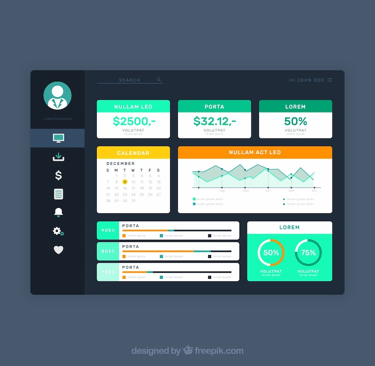
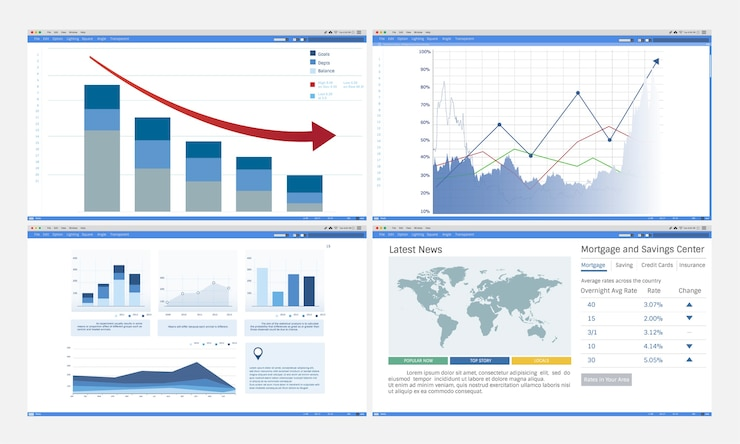
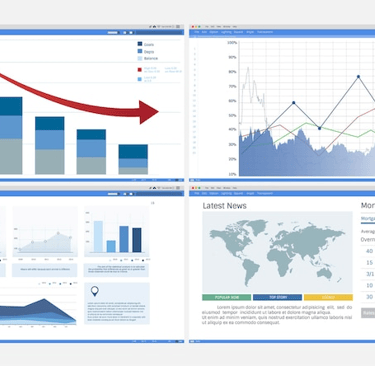
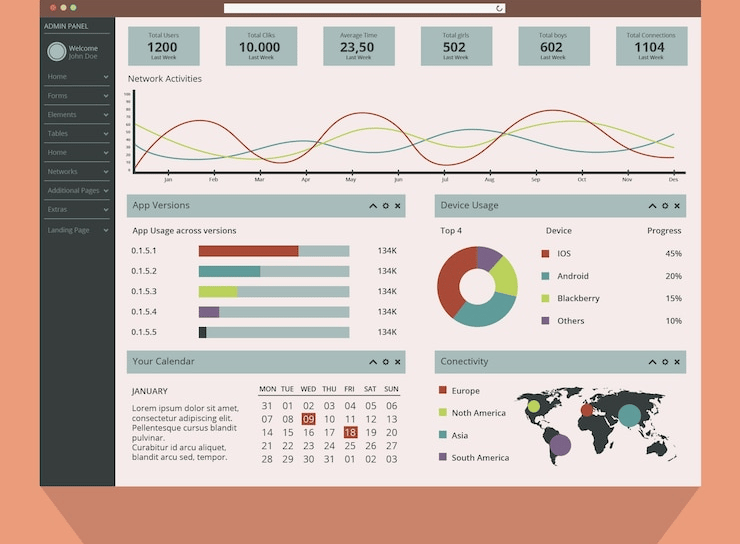
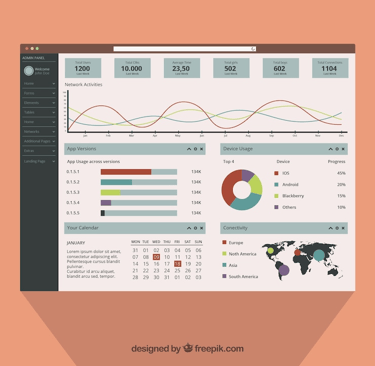
SARAVA PRO
Expert virtual assistance for your business needs.
Contact us
Focus
+91 9952642607